Sarthak Batra
Digital Hoarding Services
February 26, 2017 - 13 min read
My dad likes to collect empty plastic containers. He says these will be used to store namkeen in the future. Every time he goes to Big Bazaar, he buys even more containers- one can never be quite ready for the future.
It’s not like we don’t have enough namkeen in our house. Whole cupboards have been commissioned to store Aloo bhujia, Moong Dal and various mixtures. But my father still gets more namkeen – destined to be stored in plastic containers. I used to think that having too much namkeen was the cause of re-using these containers but that’s not quite right. You see, my dad is a sly namkeen enthusiast. He gets more namkeen to fill those empty containers he “accidently” finds lying in the house!
I have been off from Social Media for a couple of months now. I’ve used some of this time throwing junk (aka not working) that I found in various cupboards to free up some much-needed real estate. Show me an unused plastic container or an expired namkeen packet and I’ll gladly toss it out of the house.
Also, reflecting on my father’s behavior has made me realize that I have a similar problem. I have a habit of saving links in various digital hoarding services which I end up never reading.
So, for the past two months, I’ve looked at all the namkeen I’ve been hoarding in digital containers of all shapes and size - and creating workflows to clean up. Let look at them one by one. (tl;dr at end)
Hoarding Category: Newsletters and Email notifications
For me the major source of, and primary cause of hoarding in, emails are newsletters and email notifications. I subscribe to link-based newsletters such as The Verge, JS Weekly, etc. and without oversight, these things quickly fill up your email.
Everyone in the possession of an email must have dreamed to achieve Inbox Zero and for the past week, I’ve done it. I’m achieved the mythical state of email nirvana. Here’s how I reasoned my way out of all those emails:
I was getting too many newsletters, so I asked myself: how much of it is genuinely informative content that I can use? How many of these can I safely unsubscribe from without the fear of missing out?
Here’s an example: I was subscribed to a bunch of daily email newsletters that focused on US news. I would read them every morning, but after a while it just felt like a chore. Much of the news I was consuming wasn’t about my own country and most of it never felt significant to my life. Had to say goodbye to the newsletters.
When the content was useful but frequency was an issue, I switched to weekly emails. I did this with Product Hunt updates.
What about older newsletter issues buried on Page 32? Case in point: UX Exchange newsletter. I knew I would learn a lot reading the answers to popular questions from that week, but I never got around to reading them. So, I came up with a strategy I later used for other newsletters as well: I deleted all but the latest issue. Then I read the latest issue and if I didn’t like it: Unsubscribe. When I was unsure, I waited for the next issue. Here I had to strike a bargain with my fomo sometimes.
Email notifications are important because my Slack and Trello apps remain closed when I’m focusing on a task. An occasional nudge in an email format helps me figure out when to check either platform. This also frees me from the compulsion of moving my eyeballs to the Dock/Taskbar every few seconds to check if there has been an update.
Making these email notifications periodic (every few hours vs instantly) also helped staying afloat when an active channel was blasting off messages on Slack.
Getting rid of old stuff isn’t enough. You got to stay vigilant and make sure that you don’t end up hoarding again. So, whenever a new email arrives from the dozen link-based newsletters I still follow, I make it a point to quickly scan through the links, and have a peek. In case I cannot read the link immediately, I dump it into other hoarding services based on its category. Mostly, these links are web articles that end up either being saved to Pocket.
There may be merit to tagging these pocket saves with the newsletter name to remember the source, but honestly, I haven’t gotten around to that.
My inbox is nice and clean but inadvertently, I’ve created a source for hoarding on Pocket.
Hoarding Category: Web Articles
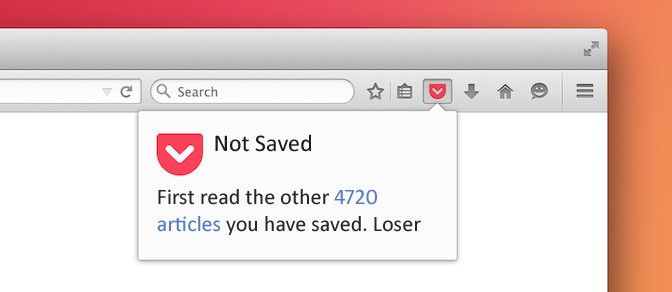
I end up saving four to ten article links a day to Pocket. While it may not seem like a lot, we’ve still got the source set up – hence we need a sink.
One strategy I use is to have my own custom homepage with a link to the Pocket Website. It however leads not to the main list, but a tag category called ‘next’. A custom homepage is like the Speed Dial feature on Opera or the Frequently Visited Links on Firefox. You can use these to have ready access to your digital hoarding services and it also enables the habit of daily checking these services for new content you can consume and/or remove.
Any links I feel like reading later in the day, I add the tag ‘next’ and then when I want to blow off some time, I check out this tag. It helps ensure that I don’t waste time figuring out what to read next - which is what you’ll do otherwise because of the following axiom. Everything saved to your pocket is interesting to you.
I usually keep my ‘next’ list less than 7 articles and when it gets less than 3, I go over to my complete Pocket list and quickly scan for the most interesting 3-4 links to add to the ‘next’ tag. Recently I’ve seen it’s a fine habit to tag your links immediately when saving them. This will create a bunch of tag groups that logically divide your list into consumable chunks.
Also, don’t forget to do some spring cleaning once a week. Don’t hesitate in throwing stuff out you are no longer interested in. The articles you saved a long time ago might be good candidates for deletion. And, most important of all, don’t hesitate in throwing stuff out you know you would like to read someday but you know you’re never going to - even if it is a NYTimes Article.
Youtube Watch Later
Hoarding Category: Videos
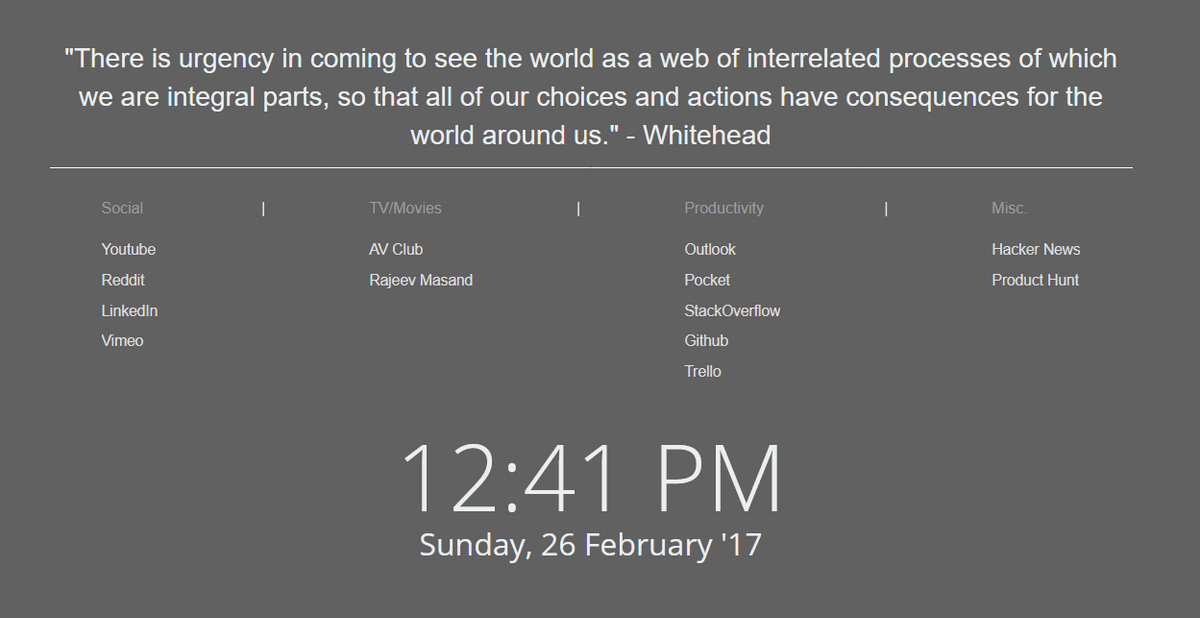
I also have a link to my Water Later list on my custom homepage. I scan through new videos from subscriptions once a day and either watch the ones I find interesting immediately, or put them in Watch Later (same as with Pocket).
One mistake I used to make earlier was to add all (well, okay not all, but a lot) of the videos of a channel I recently discovered to my watch later. That just made the count increase and a bigger count made cleaning up feel like a more damning task.
I’ve found that it’s a better strategy to watch a couple of these videos, and if I liked them, hit subscribe and be done with it. This keeps the maximum number of contributions from one channel to be 2 at the most - if you are planning on “catching up” to the other subscribers. The channel will remain forever in your subscribed list and you can make the insane effort of making 4 clicks to get to their channel page, whenever you feel like watching more videos from the latest Film Video Essayist you’ve discovered.
I have a mental note to keep a 50-video cap on Youtube Watch Later list. While most days I scroll down to watch the newly added videos, once every few days, I start from the top of the list (oldest added) and either watch it or remove from the list. I do this in steps of 5 videos so that there is a flow of videos which are up-to-date with my current tastes and desires.
Also, don’t hesitate to remove videos you don’t think you’ll learn from or enjoy a lot – same as Pocket. Don’t waste your time on mildly interesting content.
Bookmarks
Hoarding Category: Interesting links
Browser Bookmarks are one of the oldest digital hoarding services. I must confess, I used to have a never-ending list of bookmarks, which I lost twice (thankfully) to computer faults. That was before browsers synced your data in the cloud.
My current bookmark cap is 10 links – which is to say, I really don’t bookmark if I can save the link someplace else. This is because the websites I open daily go on my custom homepage, and both videos and articles have their own special container to organize them better. There are some links that fit in neither, that I’d like to hold on to for some future use. Such as clickclickclick.click/
You might say Pocket qualifies for this link but it isn’t the right use-case for me. I just want to keep the link safe, not “read it later”. For some, that distinction might not matter, but I like to bring my separation of concerns logic from programming to hoarding.
We’re going to need yet another container for these special links. Enter OneNote.
OneNote
Hoard Category: everything else
A notebook in OneNote has sections, each of which have pages. It’s like a digital notebook for all your needs. I use OneNote for all sorts of things. Sometimes it is to maintain a list of all the movies I have watched this year (so I can recommend them to friends who ask). A lot of it are my thoughts.
I recently started creating separate Pages to permanently store the links I found interesting and didn’t want to lose. For example, the click site from above went into the Sites I liked Page with a screenshot of the webpage and a couple of lines about why I liked it. Similarly, for Developer Tools I wanted to integrate in my workflow. It’s just a lot cleaner than maintaining folders in your Bookmarks.
When I use OneNote for thoughts, I don’t create a new page for whatever new thought comes to mind. After all, one must keep a respectable number of pages or the hoarding tendencies will take over. Unmaintained storage closets only get more cluttered with time.
To bring some structure, I create a page called Buffer and mark it with the right context. For example: whenever I have a thought about Education, it goes in the “Education Buffer”. When it’s an idea for the project I am working on, it goes in the page named “Project_Name Buffer. This helps me automatically store my thoughts within the right context, and encourages reading the idea again.
Once a thought has been given its due consideration, it can get its own page or moved to some other buffer.
Telegram self-messages
Hoarding Category: Notes to self
Sometimes, opening OneNote and navigating to the right page takes time. So, I started sending myself messages on Telegram. Earlier when Telegram didn’t have this feature, I build a bot called “do nothing bot” just for fun. I had to later change its name to “store stuff bot” when I realized that the bot could actually do something (store stuff and don’t tell anyone about it).
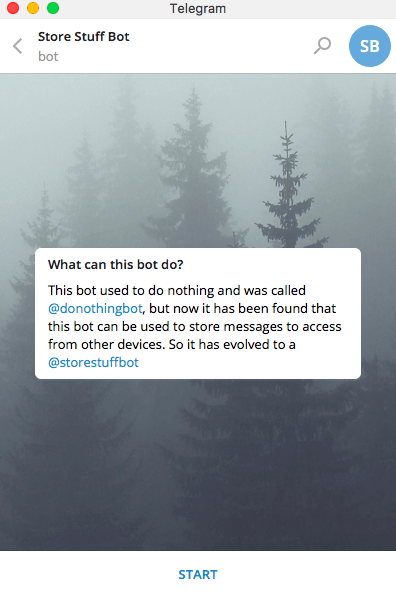
Now that Telegram has this feature, I use it to store any thoughts or notes to self I have while travelling in the Metro or sitting in class - when the time it takes to open OneNote might make me lose the thought.
Later the thoughts are sorted into the various buffers and you know the rest.
Trello Cards
Hoarding Category: To-Do Lists
I use Trello to manage my to-dos. Making a list each night before going to bed helps you save time that would be otherwise wasted thinking what to work on in the morning.
I’ve been using Trello for a couple of months now to manage work tasks. So, after a friend’s recommendation, I read a bunch of Trello blog posts (using the Trello tag in Pocket to keep the group separate) and realized how many ways there were to utilize Trello apart from work tasks.
So now I have a Personal Board where any computer language/framework I am learning has its own list and there are cards to resources I am, or will soon be learning from. The current resources in focus get a label of “Doing” so my hand knows instinctively, which card to click on.
Confession: This is the latest digital container I’ve started using and days go by without looking at my to-do lists. Still working on making using Trello a habit.
Bonus Tip: Social Media Streams I have found are an enormous stealer of time. Possibly a strategy here could be to power consume if the feeds are of great quality. And deactivate if the feeds are poor. Don’t get lost in an impassionate scrolling abyss.
I use a lot of digital hoarding services to organize how I consume content on the internet. The workflows mentioned above will probably be iterated over multiple times in the future. And like Bookmarks, some of these may end up being mostly abandoned. There are common guidelines to how I deal with hoarding (and maintain my sanity), some of which are enumerated below. But the simplest solution is to: store less namkeen.
tl;dr
Manage your digital hoards by:
1. Keeping a distinct separation of concern. (This makes cleaning up easier)
2. Check up on your store daily to see signs of hoarding.
3. Clean up frequently. The oldest saved links are usually good candidates for removal.
4. Lower the cognitive load by pre-determining what you’re going to read/watch next.
5. Simply, save less
thoughts about frontend dev, digital experiences and education
Follow me on Twitter